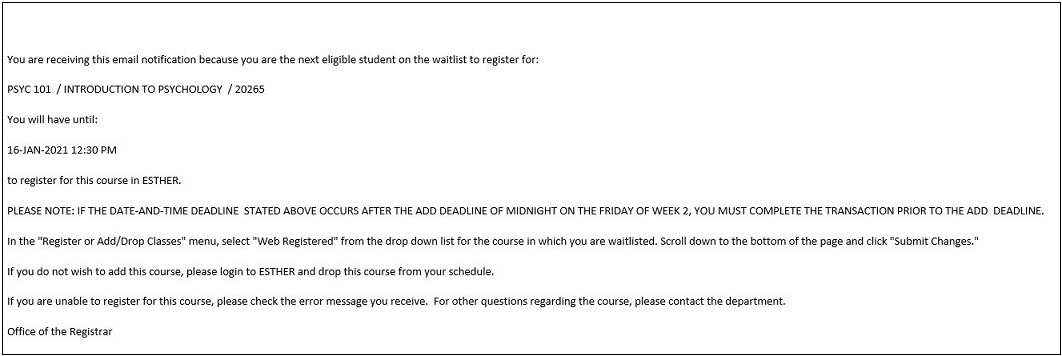Wait-listing in ESTHER
Important Notes:
- Not all courses have the wait-list feature, some departments have voluntarily chosen to add a wait-list, and some have not.
- To determine which courses have a wait-list in ESTHER, see the FAQs below.
- A spot on the wait-list does not guarantee a seat in the class.
- In order to wait-list a course, you must meet the prerequisites and restrictions associated with the course.
Wait-listing in ESTHER FAQs
For a list of student FAQs about Wait-listing in ESTHER, click here.
For a list of faculty and staff FAQs about Wait-listing in ESTHER, click here.
How to Wait-list a Course
- Login to ESTHER.
- From the Students tab, click Students - Registration.
- Click on Register, Add, or Drop Classes
- On the Registration window, select Register for Classes.
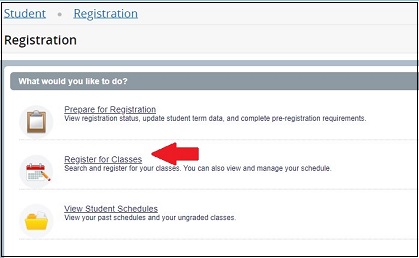
- Select Term, click Submit.
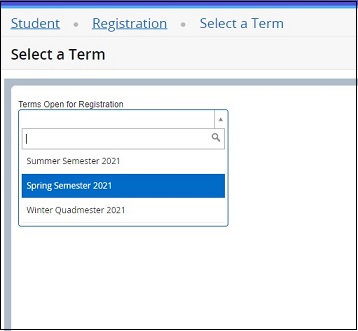
- In the Register for Classes window, under the Find Classes tab, search for classes by entering a variety of criteria such as Subject, Course Number, Keyword or Distribution Group, then click Search.
To perform a more detailed search, click Advanced Search.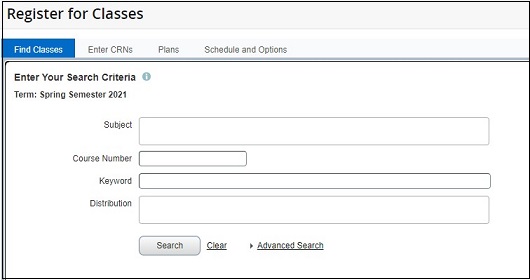
- From the search results, click Add on the right column. If the course is full, and if a wait-list exists for the course, please select Waitlist to be added to the wait-list.
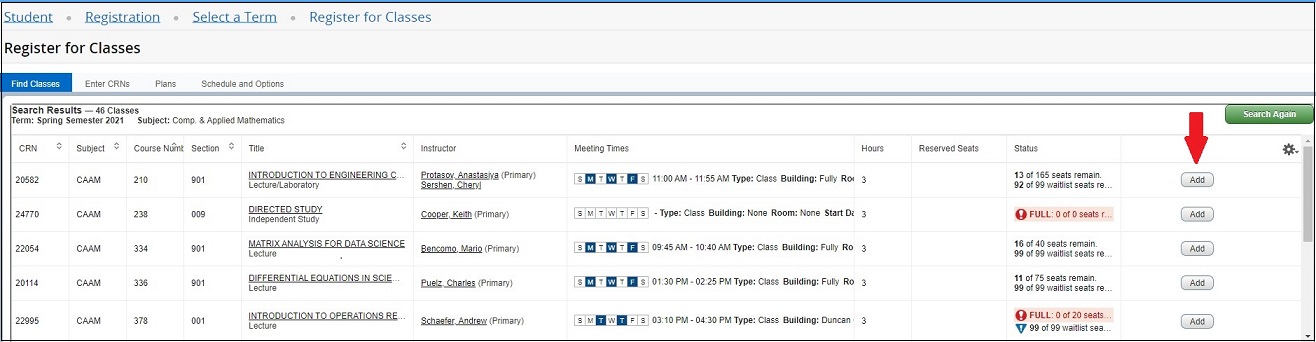
Note: If you attempt to add a course which is full, you will receive a Registration Error Message. If a wait-list is available for the course and not full, the option to Waitlist will appear in the drop down list of the Action column.
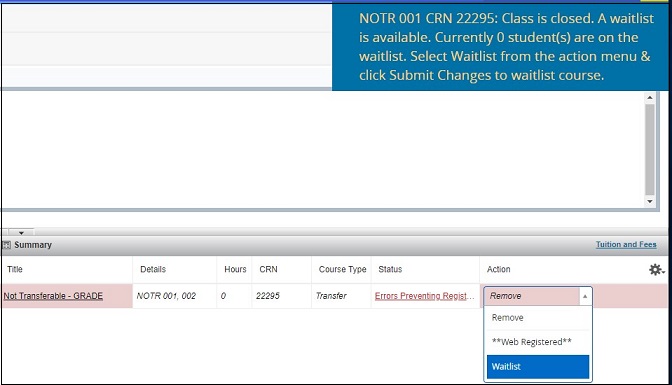
-
After adding the wait-listed course, you will then see the requested course in gray within the Schedule window (bottom left of the screen) and the Summary window (bottom right of the screen).
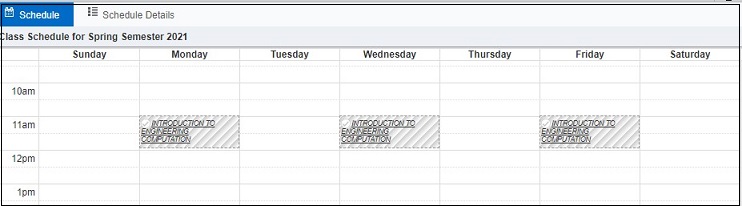
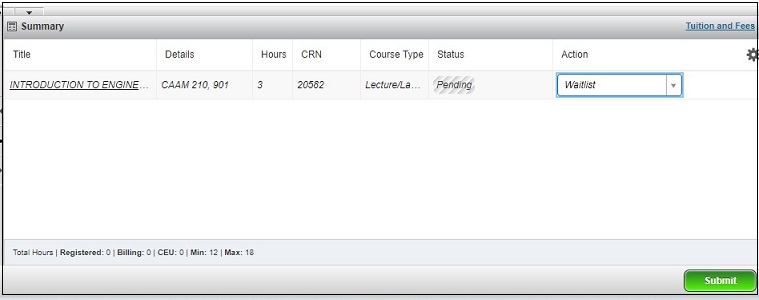
-
On the Action column of the Summary window, choose Waitlist on the drop down list, then click Submit.
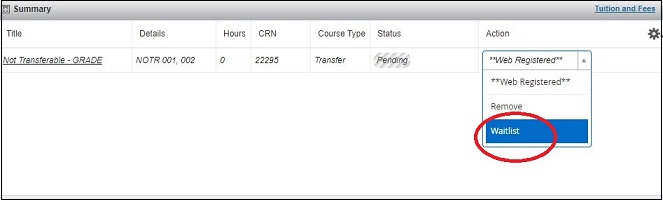
-
Confirm that you have successfully wait-listed the course. The Status will change to Waitlisted.
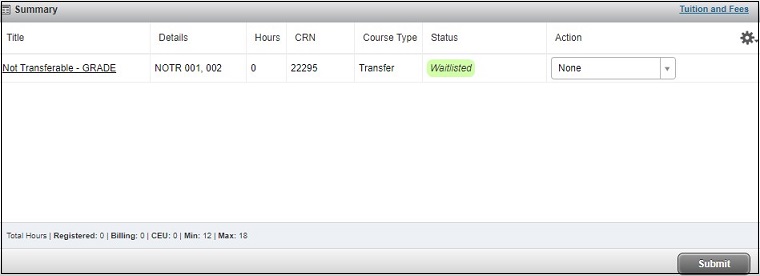
-
To check your position on the waitlist, click the View Student Schedules.
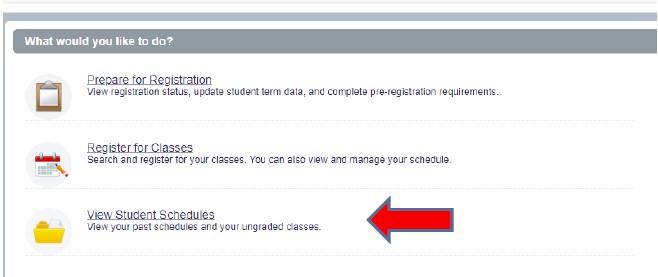
Verify that you have the correct term displayed.
Click on Schedule Details.
Find the course for which you want to verify your spot on the wait list. Make sure that the arrow to the left of the title is pointing toward downward to expand the CRN data. The waitlist position is shown on the bottom row of the CRN data.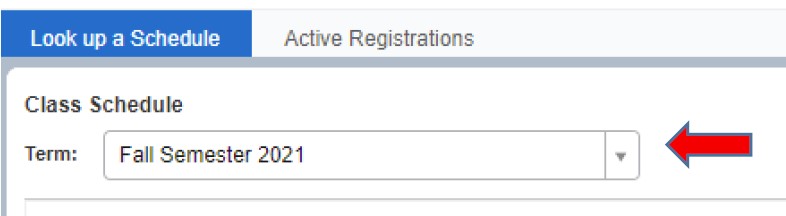
-
If or when someone registered in the course drops it, the next eligible student on the wait-list will systematically be sent a "Waitlist Notification" email from the Office of the Registrar. Students should pay attention to the window of opportunity and the deadline by which they should register for the course, if they still want it. Sample email below.