ESTHER Plan Ahead
To prepare for the Add/Drop Period, you may want to create a Plan in ESTHER with alternative CRNs to place courses for which you were not successfully registered.
- Log into ESTHER
- From the Students tab, click Students - Registration.
- Click Register, Add, or Drop Classes.
- From the Registration/Add-Drop page, select Plan Ahead.
- Before proceeding, select the Term for which you want to build a plan by clicking the drop-down menu under Terms Open for Planning, then click Continue.
- Click on the Create a New Plan button.

- Courses which you have already requested registration for will be displayed in your planning area.
- Follow the directions for searching courses as you did for Registration.
- If a course is not offered in the term, this will be notated.
- Click on the View Sections button to view all available sections.
- Once a desired section is found, click on the Add button to add the course to your plan.
- You can add a note to the course to indicate for which course it is the second choice.
- Click on the Note icon.
- Write the note and click Save.
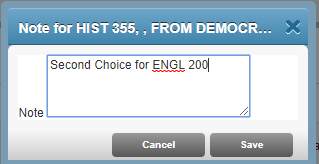
- A green check mark on the note icon indicates that there is a saved note.

- Once courses are in the plan, click on the Save Plan button.
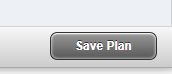
- Name your plan when prompted and click Save.
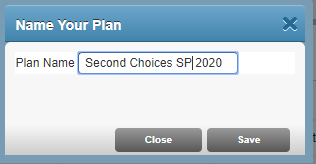
- Your Schedule and Plan will show your requested courses along with the planned courses.

